 Next I switch to the left view port and paint all the faces in sub object mode of the UVW unwrap modifier, I am selecting the faces I want to be manipulated by the modifier.
Next I switch to the left view port and paint all the faces in sub object mode of the UVW unwrap modifier, I am selecting the faces I want to be manipulated by the modifier.Then with the selected faces I go down the modifier panel to the map parameters and click on the cylindrical option, and then I had to align to the y axis to correct the position of it and scale the cylinder to fit around my head.
 In the top view port move the cylinder so the middle lines up with the seam of the head.
In the top view port move the cylinder so the middle lines up with the seam of the head. Next job was to create a checker pattern to add to the model, this is where my tutor Eric jumped ahead leaving me unsure as how to create the chequered map until I looked at the others in my group to see how they had done theirs, Steve Muller seemed to show an example so I used his options to create mine.
Next job was to create a checker pattern to add to the model, this is where my tutor Eric jumped ahead leaving me unsure as how to create the chequered map until I looked at the others in my group to see how they had done theirs, Steve Muller seemed to show an example so I used his options to create mine. The next part is to select the modifier go to faces mode and then click the edit button in the modifier parameters page. This opens the edit UVWs map so I can see my face all laid out flat. The first thing we do is to see if the texture coordinates have come in correctly so de select everything I click on tools and then select inverted faces this option this shows that most of my faces are inverted so then I click and drag over all the faces and click on the mirror option at the top, and position this in the left part of the screen.
The next part is to select the modifier go to faces mode and then click the edit button in the modifier parameters page. This opens the edit UVWs map so I can see my face all laid out flat. The first thing we do is to see if the texture coordinates have come in correctly so de select everything I click on tools and then select inverted faces this option this shows that most of my faces are inverted so then I click and drag over all the faces and click on the mirror option at the top, and position this in the left part of the screen. There are a couple of nifty tools that I can use to help me get the texture map right on the select panel they are ‘select inverted faces’ and ‘select overlapped faces’ both these options instantly show us in red where problem areas are. By selecting inverted edges and checking our map we can see the places that we need to edit.
There are a couple of nifty tools that I can use to help me get the texture map right on the select panel they are ‘select inverted faces’ and ‘select overlapped faces’ both these options instantly show us in red where problem areas are. By selecting inverted edges and checking our map we can see the places that we need to edit. Now if I zoom to one of the ‘red’ areas or problem areas and select all the vertices that are problematic then go to the tools panel and select relax, this tool helps me sort the vertices out somewhat, further tweaking is still needed however.
Now if I zoom to one of the ‘red’ areas or problem areas and select all the vertices that are problematic then go to the tools panel and select relax, this tool helps me sort the vertices out somewhat, further tweaking is still needed however. Then if I click the relax apply option the affected areas relax;
Then if I click the relax apply option the affected areas relax; And once more;
And once more; These tools help me create the whole map of the face with no inverted faces and no overlapping faces, it was time consuming however as I had a few problematic areas to begin with. So if I have a look in the view port there are some areas with a bit of stretching but on the whole for the most part the pattern is very uniform and this is what we were hoping for.
These tools help me create the whole map of the face with no inverted faces and no overlapping faces, it was time consuming however as I had a few problematic areas to begin with. So if I have a look in the view port there are some areas with a bit of stretching but on the whole for the most part the pattern is very uniform and this is what we were hoping for.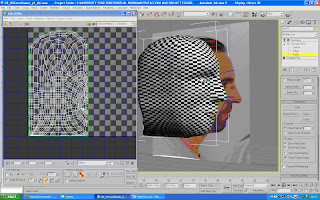 Ok the next part I get out of edit area, back out of sub object mode the click on the symmetry modifier and that is where I want to be, but not in the symmetry modifier.
Ok the next part I get out of edit area, back out of sub object mode the click on the symmetry modifier and that is where I want to be, but not in the symmetry modifier.Then I apply another UVW unwrap modifier so I can edit the other side of the symety as well.
 Back in the edit mode for the modifier and we can see my texture mapping, then I select face mode and click the select by element option and click on the map until I have the symmetry side selected and then I click on mirror, and then move it over to its correct side. Matching up the seam right down the middle.
Back in the edit mode for the modifier and we can see my texture mapping, then I select face mode and click the select by element option and click on the map until I have the symmetry side selected and then I click on mirror, and then move it over to its correct side. Matching up the seam right down the middle. Now I weld the seam’s vertices together by selecting each vertex on either seam and (ctrl+w) welding them together
Now I weld the seam’s vertices together by selecting each vertex on either seam and (ctrl+w) welding them together Now the whole map has been welded I am ready to proceed, under the options panel in the “use custom Bitmap size” I have used the width 512 and the Height 256. then select the lot and using the transform tool make sure the map is within the box, leaving a small buffer around the edges.
Now the whole map has been welded I am ready to proceed, under the options panel in the “use custom Bitmap size” I have used the width 512 and the Height 256. then select the lot and using the transform tool make sure the map is within the box, leaving a small buffer around the edges. Finally I want to turn this into an image so I can use it in Photoshop and use it as a guide, to do this I go to tools and then click the render UVW Template option, then I specify a resolution in the following widow, I used 512 and 256 last time so this time I will be using 2048 and 1024. Then I uncheck the Seam Edges box and render the template.
Finally I want to turn this into an image so I can use it in Photoshop and use it as a guide, to do this I go to tools and then click the render UVW Template option, then I specify a resolution in the following widow, I used 512 and 256 last time so this time I will be using 2048 and 1024. Then I uncheck the Seam Edges box and render the template. This concludes this weeks work join me for the final post where I attempt to make and paste my texture to the model.
Print this post
This concludes this weeks work join me for the final post where I attempt to make and paste my texture to the model.
Print this post
No comments:
Post a Comment